|
|
|
|
| STEP 4 of 10 - Work Orders Management |
 |
|
 Previous |
Next
Previous |
Next  |
|
Maintenance work is documented in Work
Orders (WO). Planning maintenance work is what maintenance
management is all about.
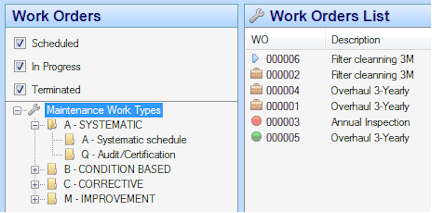
Rule nr. 1: no maintenance work should be carried out without a
WO. This WO must be linked to one of the pre-configured work
types.
Work periodicity can be defined by calendar time, running
records (kms, cycles, hours, etc…) or a combination of both.
InnWinWin visual alert system comes in the form of traffic
lights (red, yellow and green). Upcoming dates for maintenance
work are dynamically updated (for example: recording a new
running record may influence the scheduled date for a particular
WO)
|
Creating a systematic Work Order |
 |
Go to Work Orders
module |
 |
Click <New>. The <New Work Order> datasheet will appear |
 |
Select the <Item> for which you want to schedule a WO |
 |
Select the item’s maintenance schedule <MSch>. The
contents of the MSch are automatically transferred to
the WO |
 |
Check the WO periodicity and adjust if necessary |
 |
Introduce required scheduled date (Management tab) |
 |
Complete this process by clicking OK |
|
|
|
|
Stages of a Work Order |
When you create a systematic WO, only when it is
manually Terminated (work is complete), will InnWinWin
automatically generate the next WO (according to the
item’s maintenance plan).
WOs have 3 stages:
Scheduled planned work with a
specified date to be carried out
In Progress work that has been issued.
Until this work is Terminated, the technical
intervention manager is
responsible for it.
Terminated work that has been
performed but is still available for reporting |
 Tips & best practices
Tips & best practices |
 |
Bear in mind that you must keep the
system updated and consistent. It is
very important to Terminate WOs when
they have been performed so InnWinWin
can automatically generate the next
ones, according to the defined
periodicity |
 |
By selecting the option <Fixed Dates>,
you avoid delays in your Schedule Work.
For example, by selecting <Fixed Dates>
on a monthly work scheduled for the 1st
of every month, you are basically
“forcing” this work to be carried out on
the 1st of every month. So even if you
only Terminate the WO on the 5th or 6th,
InnWinWin will generate the next WO for
the 1st of next month |
|
|
|
|
|
| |
|
| |
|
|
| |
|
|
Products |
|
|
| |
 Contact us
Contact us |
|
|
| |
| |
| |
|